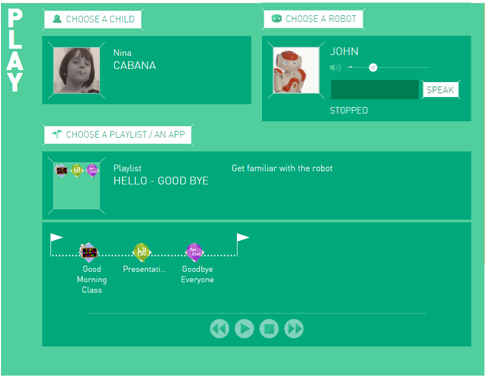Connecting a NAO to ASK NAO for the first time¶
Administrators and Teachers are able to configure a new NAO.
To unpack and configure a new NAO for ASK NAO usage:
| Step | Action |
|---|---|
Log into ASK NAO Interface, using the password you received by email. For further details, see: How to access to the ASK NAO Interface - V2. |
|
Unpack and configure the new robot, following the standard guidelines. For further details, see: NAO - Out of the box. |
|
Keep your NAO on and connected for at least 30 minutes. At some point, the robot should receive an update order from the Aldebaran Store, you will hear the robot say: “I have updated abc-song application”, “I have updated ...” It will take NAO about 15-30 minutes (depending on your WiFi speed) to download all the ASK NAO specific applications. Caution: make sure NAO remains turned on (plug in the battery charger if needed) until all the applications are fully downloaded. |
Test the connection¶
Once downloaded, you can start interacting with NAO through the Interface.
To make sure your NAO is connected: